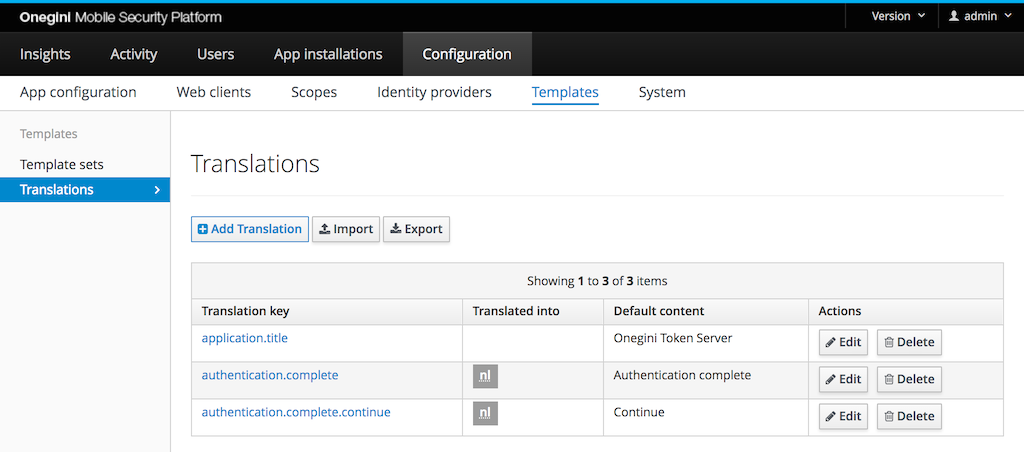Translations¶
The Token Server supports internationalization of templates via messages. For each message multiple translations can be set. This topic guide will explain how to configure the translations of messages used in templates. These translations follow the i18n standard for messages.
Translations can be found via the Template section in the Configuration section of the admin interface.
Configure the supported language(s)¶
A translation can be configured for the locales supported by the Token Server. The supported locales can be configured via configuration variable:
TOKEN_SERVER_ADMIN_GENERAL_SUPPORTED_LOCALES.
Adding or updating a translation¶
When no translation is found for a message key, the Token Server will look for an available default. These defaults are available for the standard Onegini templates. When using custom templates we advise to pick different message keys per template set, so for these messages no defaults will be available without any configuration.
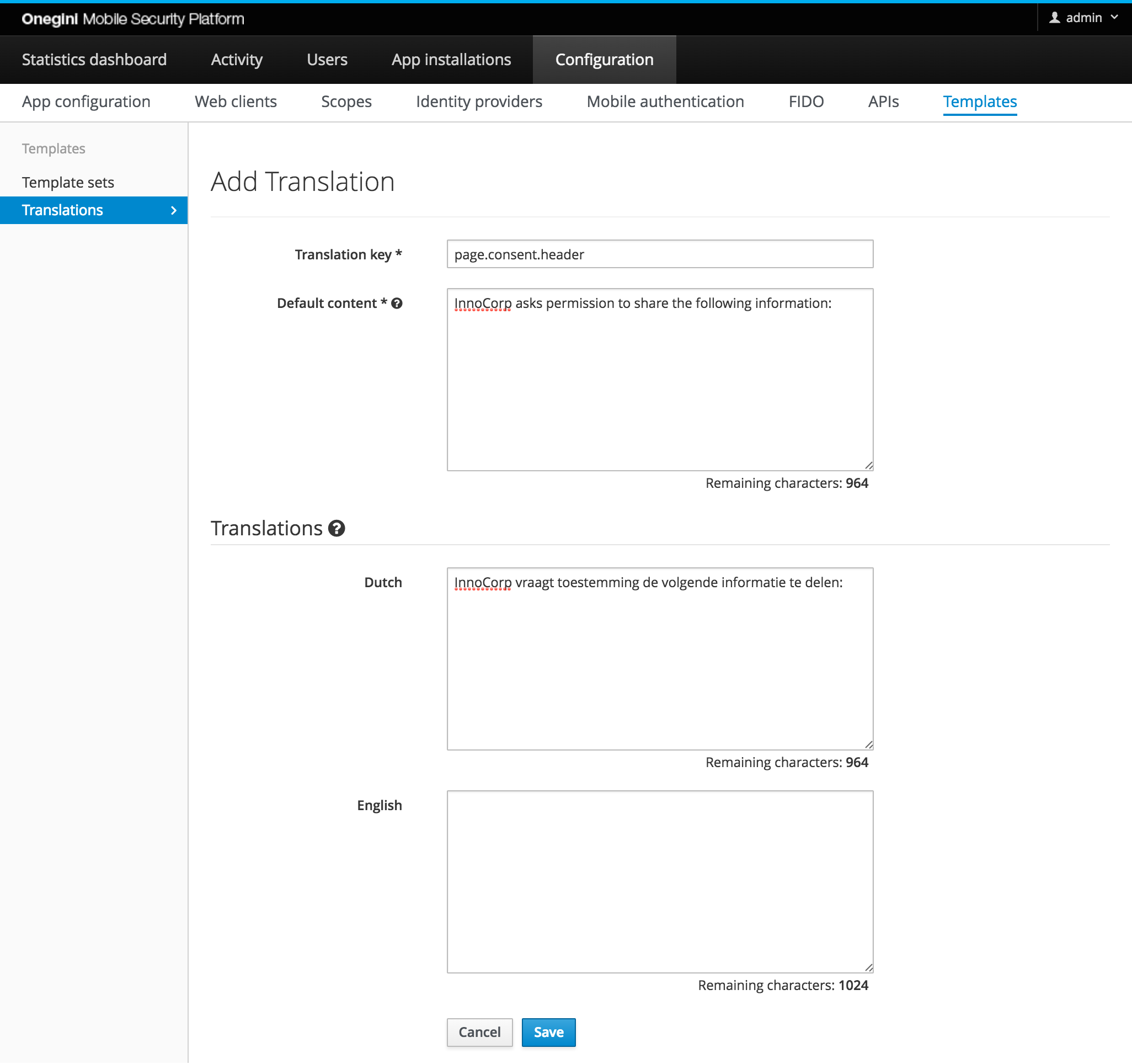
Configuration of a message key with corresponding translations is done by specifying the message key plus at least a default content. The default content is used if no matching translation is found for the user's language. For all supported locales a separate content field is available to set the translation. If the content is left empty for a specific language it is treated as unset and the default will be used. If for example English is your default language but you also support Dutch you only need to set the default and Dutch content and not the English content. In this example the default content is used for English.
If only a single locale is supported this locale is seen as the default so only the default content field is available.
For parametrized messages use the {n} notation. To use for example the first provided parameter in your message: You have {0} attempts left.
Note: The translation are cached in the Token Server engine to limit database queries. Therefore it can take some time before a change in a translation has effect. The time to live for this cache can be configured via property:
Message cache TTL.
Importing translations¶
Translations can be imported to the application by uploading a compressed file in zip format that matches the following structure:
filename.zip
- messages.properties
- messages_locale.properties
For example:
translations.zip
- messages.properties
- messages_nl.properties
- messages_de.properties
Imported messages will overwrite existing translations. Only the message files for the supported locales will be imported. These locales can be configured via
TOKEN_SERVER_ADMIN_GENERAL_SUPPORTED_LOCALES. The file messages.properties must be present. This
file contains the default translations that are used when a specific translation is missing for a language.
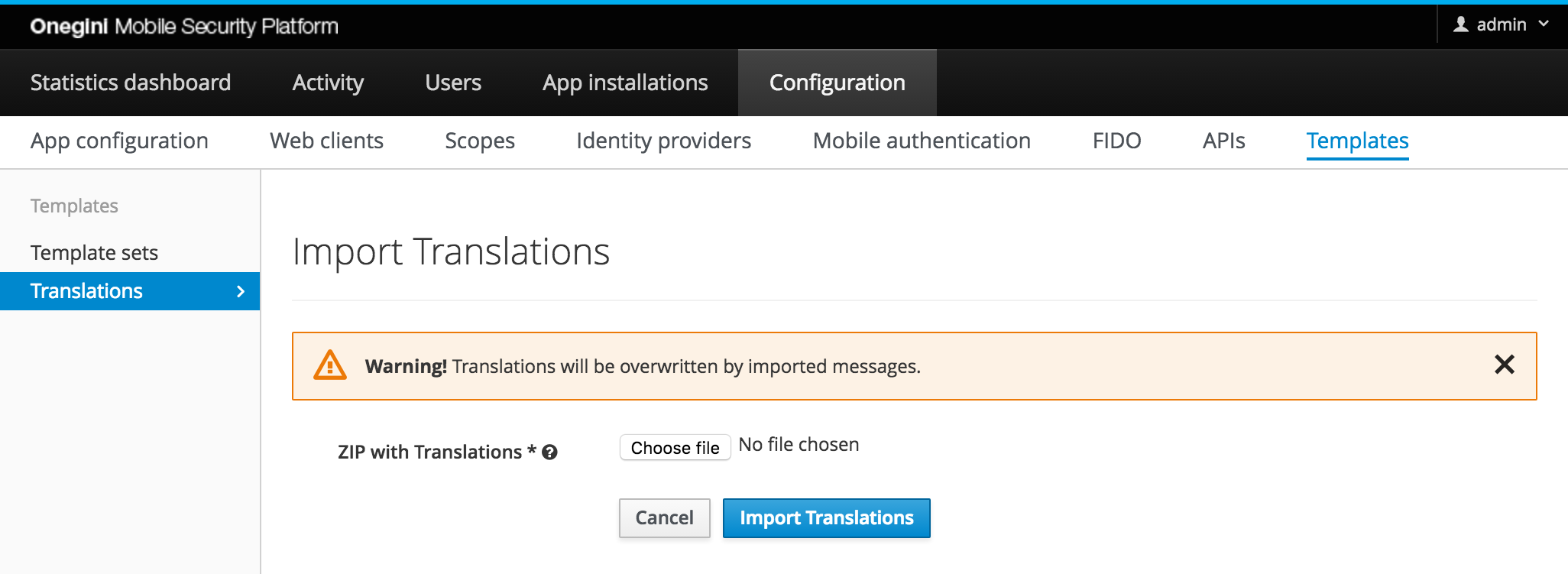
Translation files¶
The translation files must follow the Java .properties file format. This means that for each translation there is a
key and a value separated by an equals sign: button.submit=Submit. Each translation must be placed on a new line. The length of each translation value is
limited to 1024 characters.
When the translation contains characters with diacritics (é, ü, ž) or special characters that are not present on a US keyboard, the safest option is to
convert them. Example: convert button.verify=Verifiëren into button.verify=Verifi\u00EBren
Exporting translations¶
You can download a zip file with translations by clicking the Export button in the overview. This can be useful when you create translations in a staging environment, export them and import the translations in the production environment.